일요일, 2월 25, 2007
Imagine Cup 2007 소프트웨어 디자인 한국대표 선발전
|
|
대상(1등)에는 EN#605 팀의 'Finger Code'자세한 내용은 류재용님의 홈페이지에서 볼 수 있다.
금상(2등)에는 미스터 베토벤의 'Active Sound Maker'
은상(3등)에 EN# GTX 팀의 'UCG Edutament'
[취재] 이매진컵 코리아 2007 국가대표 선발전 - 류재용
라벨: .NET, Imagine Cup, Study
금요일, 2월 23, 2007
Who's interested in me?
Did you know you can view who currently has you on their contact list? This is sometimes useful information if you've deleted people on your list you haven't blocked or perhaps you just want to see if that old flame is still keeping you on their "friends list". Come on ... you know you want to know! ;)
So before we get into that ... let's talk about a few concepts:
In order for someone to see your online status, you must "allow" them to see it. You can do this two ways:
- You add someone to your contact list
- You accept someone's invitation to be added to your list
Once someone is allowed, they can see whenever you're online or offline. If you later delete that person, they may still continue to see your presence depending on how you delete them.
When you delete a contact, you will be prompted with the below dialog. If you do not check "Also block this contact", they will be removed from your list, but you will still exist in their list AND they can see your online status.
If you do check "also block this contact", you will still be in their list, but you will always appear "offline" to them.
So, let's say you've added and deleted some folks over time and you want to know ... who still has me in their contact list? Well, here's how:
- From the Windows Live Messenger main window, go to Tools>Options
- Select "Privacy" from left panel
- Click "View" button
Once you click the "View button, you will see the below window "Who has you in their contact list?".
Voila!
If you see someone who is watching you but you don't want them to see your status, you can go back to the Privacy Options (above) and move them over to "blocked". Once they are blocked, they can still have you on their list, but you will always appear as "offline" to them. And of course, if you change your mind, you can always go back and put them over to "allow".
라벨: Etc, Windows Live, Windows Live Messenger
수요일, 2월 21, 2007
알기 쉬운 마이크로소프트 ASP.NET AJAX

베타리더로 참여한 도서가 드디어 출간됩니다.
독자들을 위한 위키사이트도 운영되고 3월 중 세미나도 예정되어 있습니다.
관심 있으신 분들은 역자의 블로그를 참고하세요~
강컴 도서 소개
http://kangcom.com/common/bookinfo/bookinfo.asp?sku=200702210001
독자들을 위한 AS 위키
http://paewang.net/dokuwiki/doku.php?id=foundations_of_atlas
라벨: .NET, 베타리딩, Ajax, ASP.NET, Study
Virtual PC 2007

Support for x64 Windows as a host operating system Support for hardware virtualization support Support for Windows Vista as a guest and host operating system Support for PXE network booting of virtual machines Support for the use of fullscreen virtual machines on multi-monitor systems (VM still stays on just one monitor though)
라벨: TK, Virtual PC 2007
금요일, 2월 16, 2007
Imagine Cup 2007 Korea 한국대표 선발전
화요일, 2월 13, 2007
FIRST LOOK AT “ORCAS”
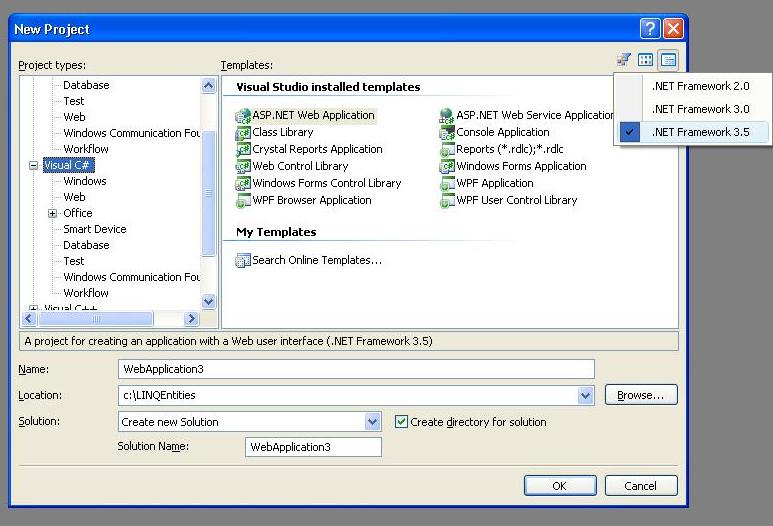
http://weblogs.asp.net/scottgu/archive/2007/02/08/my-first-look-at-orcas-presentation.aspx
http://blogs.msdn.com/tommer/archive/2007/02/03/video-of-scott-guthrie-s-newest-presentation-first-look-at-visual-studio-orcas.aspx
라벨: .NET, orcas, Study, Visual Studio
목요일, 2월 08, 2007
Windows Mobile 6 to include tight Windows Live integration
Tonight, Brandon LeBlanc reported on the impending release of Windows Mobile 6. He pointed out some pretty cool integration with Windows Live. Windows Live for Mobile will be included in Windows Mobile 6.
As you can see in the shot provided by Brandon, Live Search and Messenger are integrated right into the home screen for easy access.
I have to hand it to the Windows Mobile team, the look and feel of this new version is great. The color scheme flows well, the icons look great, and apparently they even have some new sounds to go along with the new feel. I'm glad that they're really working on the UI aspect of this release. That is one of the main points of Windows Mobile that Apple attacked during their announcement of the iPhone (which has generated an insane amount of hype to date).
If you want to check out Windows Live for mobile right now, you can download it here. Also, the word is that we can expect to see a new version of Windows Live for mobile, including UK support, in the near future.
We do know that Brian Arbogast, Corporate VP for Windows Live Communications Services will be participating in a panel at 3GSM next week where Microsoft is officially announcing Windows Mobile 6. Maybe we will see more in the way of mobile applications from Microsoft next week. We'll just have to wait and see.
More Buzz:
Windows Mobile 6 Features and Screenshots (The Hive: Brandon LeBlanc)
Windows Mobile 6 Announced (Engadget)
라벨: Etc, Windows Live, Windows Live Messenger
수요일, 2월 07, 2007
Say it with Ink!
Have you tried "ink" yet? In Windows Live Messenger, you can send messages in your own handwritting using the digital equivlent of ink. It's easy to do if you have a Tablet PC, but you can also do it with a mouse! I love using ink to express my thoughts or just make my friends laugh!
Here are the basics from the Windows Live Messenger Help:
To send a handwritten message:
- At the bottom of the conversation window (The window you use to send and receive instant messages.) , click the handwriting button
.
- Use the six formatting buttons that appear in the conversation window to personalize your message.
- Click Send when you are finished.
There are a few things you'll notice when using ink. First, the typing indicator now shows your friends "writing a message" instead of "typing a message".
Also, the IM window will have a new toolbar which will allow you to select your pen size, erase if you make a mistake, rotate, choose colors, and enable a grid.
Once you are in handwritting mode, you can write/draw in the IM window. Now you have one more way to illustrate your ideas! Have fun!
라벨: Etc, Windows Live, Windows Live Messenger
토요일, 2월 03, 2007
Windows Live ID SDK (Alpha)
Brian Kramp today announced the availablitiy of the Windows Live ID SDKs in its alpha version. The Windows Live ID SDK basically means that you can add the security and ease of Windows Live into your own applications. If you have a program that requires the user to log in, you can now use Windows Live ID to do so.
To download the SDK, go to https://connect.microsoft.com/site/sitehome.aspx?SiteID=347 and click on the download now link. You will then need to sign in using your Windows Live ID (if you have never used Connect, you might need to quickly register too). So what does the SDK include? There are three main things that are included, the documentation for the SDK, including all the API calls etc, then there is a sample application that demonstrates how this can all be applied, and finally the source code for the sample application, so you can see how it works and apply that to your own programs.
Just for your viewing pleasure, here is a screenshot of the sample application:


As you can see, the sign in interface for this application looks remarkably like the Live Messenger sign in screen, and uses the same data store for the email addresses it shows, complete with display picture.
There could be great scope for this in third party applications, and will be interesting to see what companies adapt this into their programs.
Update: The SDK has just been announced on the Windows Live ID Team blog here. In which it also gives the link for the MSDN forums that you can go to with queries/feedback regarding the SDK. Still nothing from http://dev.live.com though.
SL
라벨: sdk, Windows Live
목요일, 2월 01, 2007
Soapbox and Messenger Integration
라벨: Etc, Soapbox, Windows Live, Windows Live Messenger
How Messenger Does [Not] Sign-in
What can go wrong:
After the sign-in button is pressed, the Messenger presence pawns get to dancing.
In the physical world, it's possible to dance without a partner. Or so I've heard.
- Authentication
One of the key tenets of Windows Live is security. In order to protect our users, we have to make sure that the Windows Live ID and password are correct.
If they are correct, the pawns keep dancing.
If they are incorrect, you will see a dialog with the following text:- "Windows Live Messenger could not sign you in because the Windows Live ID you entered does not exist or is incorrect.
If you have forgotten your password, click Forgot your password? at the bottom of the main Messenger window.
Error code: 80048821"
- "Windows Live Messenger could not sign you in because the Windows Live ID you entered does not exist or is incorrect.
- Version Check
Once we've authenticated the user, we start talking to the Messenger servers. The server's response includes a description that states the minimum client version it'll support.
Sometimes, after a release, an issue will be discovered that requires updating the released client. In order to protect the user from experiencing the issue, the client will prompt the user to update to a newer version before continuing with the sign-in.
- Acquiring Contacts
There wouldn't be a point to a communications client if there wasn't anyone to communicate with. Your contact list is stored on the Windows Live servers so it can roam between your different machines and be reused throughout Windows Live. One example of this is that all of your Messenger contacts show up in Windows Live Mail.
If you are running WLM [Windows Live Messenger] 8.0, it is possible that you can see the following issues:- Empty contact list
- Missing contacts
- Prompts to add contacts that you've already added
However, in light of the feedback that we've received over this feature, there is a change, already available in the latest Windows Live Messenger 8.1 Beta, to fail sign-in if the client determines that it isn't able to acquire the complete contact list.
If we aren't able to acquire the contact list OR we aren't confident about the contact list we've previously acquired, you will see a dialog with the following text:- "You cannot use Windows Live Messenger at this time because your contact list is not available. Please try again later.
Click Help to learn more about your contact list.
Error code: 81000378"
- Tripping
There are a number of other things that can go wrong:- The machine doesn't have an Internet connection.
- The machine is behind a proxy that requires authentication, and the authentication hasn't been set.
- The machine runs out of memory.
- The presence server is unavailable (possibly due to an upgrade).
- etcetera
Recent Improvement Efforts:
- Performance
In each release, the pawns are subjected to a quicker tune. In WLM 8.0, we made sure to delay the initialization of the new features to prevent sign-in performance degradations. The majority of sign-in scenarios are faster in WLM 8.0 than they were in previous releases.
In WLM 8.1, there was a substantial effort to optimize resign-in, and should be noticeably better. This 'fast reauth' codepath is triggered when you lose network connectivity or return to a machine after having signed in on a different machine.
- Resiliency
If someone spills a drink on the dance floor, it shouldn't prevent everyone from dancing -- just move to a cleaner spot.
In WLM 8.0 [and in WLM 8.1], we made a number of changes to Messenger so that it can function if something goes wrong. For the majority of sign-ins, the only servers necessary are authentication and presence; to put this in context, Messenger has to talk to different servers to support the different features available in the client (examples: video chat, voice calling, instant messaging, offline messages, Windows Live Today, new mail notifications, alerts, tabs, games, etcetera).
- Reporting
If all else fails, it's important to figure out why everything failed. Wendy covered CEIP in her recent post (Are you Experienced?!?!), and it's one of the tools we use to measure the state of sign-in.
In WLM 8.1, we made a number of improvements in relation to beta feedback. So keep on posting to the newsgroups and/or submitting feedback. I know it's painful when sign-in doesn't work, and we're sorry for any problems you have, but we greatly appreciate your help and understanding on the manner.
What to do when something goes wrong:
There are a number of resources available to our users. [Most of these were discussed in better detail in Nicole's "Help! Feedback! Marco! Polo!" post]
- Connection Troubleshooter
This tool, built into Messenger, can be run to help Messenger self-diagnose the problem.
It is launched by opening the available under: "File->Tools->Options..." menu item.
Clicking the "Connections" tab.
Pressing the "Start..." button in the "Connection Troubleshooter" section.
- Service Status
There is a link at the bottom of Messenger's main window called 'Service Status'. This will open up a webpage that is kept up-to-date with the status of the servers used by Messenger.
- Support Blog
Messenger Support has their own blog (http://messenger-support.spaces.live.com/).
- Newsgroups
There are a number of helpful people on the aforementioned Windows Live Messenger Newsgroup. Search there to see if others have already started a thread with a similar problem, and open a new topic if you don't find anything.
- Support
When all fails, you can contact Messenger support.Posted by Justin
라벨: Etc, Windows Live, Windows Live Messenger
MSN to launch new mobile beta homepage - MSN to go
First up is MSN to go, the new MSN Mobile service. Similar to its Windows Live counterpart, MSN to go offers users a homepage for their mobile device, with both Windows Live Mail and Search integration. Where it differs though is that unlike the mobile Live.com, MSN to go does not have all the customisation options such as gadgets and feeds, instead focusing on providing MSN content such as news, sports and movie times.
The new MSN mobile homepage follows the recent launch of the Soapbox mobile page, reinforcing the belief that mobile is one of the areas where Microsoft's online efforts are equal to, if not better than, its rivals. The only concern is that users may become overwhelmed with the number of mobile services now available to them, especially when it comes to mobile messaging.
Check it out and let us know what you think. MSN or Windows Live mobile?
MSN to go: http://beta.mobile.msn.com/ on your mobile device (PC link)
Windows Live mobile: http://mobile.live.com/ on your mobile device (PC Link / Homepage)
라벨: Etc, Windows Live, Windows Live Messenger
Windows Live Mobile Messenger (G2)
The new Windows Live Messenger Mobile client (codenamed G2) has been in private beta for some time, and can only be installed on Windows Mobile 5 or 6 smartphones and Pocket PCs. The new version is a substantial update to the older Pocket MSN, with the mobile client now closely resembling Windows Live Messenger.
Some of the new features include:
- Nudges (your mobile device vibrates), and voiceclips
- File transfers
- Phonebook integration with Windows Live Contacts
Check out the screenshots to see more details (taken from mobile-review.com):




Homepage:
http://mobile.live.com/ (No publicly available build yet)
LiveSide posts:
라벨: Etc, G2, Windows Live, Windows Live Mobile Messenger
Windows Live Messenger 8.1
Important Details:
What does it mean to not have the Beta tag?
I am sure you are all familiar with having a "beta" tag of your own. Well ok you are likely not walking around with a sticker on you that says beta - but maybe you have a new driver sign on your car, or a trainee button at a new job. This is so people give you a little bit more room and are understanding when you make hopefully small mistakes. You eagerly learn how to drive safe or all the ins and outs of your new job and when you are ready the "beta" tag comes off. With the help of all our Beta users who gaves us a bit of extra room and sent in great feedback - Messenger 8.1 is ready for our tag to come off and to be used by all our users.
What is new since the Messenger 8.1 Beta Refresh?
Beta Tag is Removed
Messenger is available in 8 new languages
- Bulgarian - Messenger ви казва: Здравейте!
- Estonian - Messenger ütleb: Tere
- Croatian - Messenger kaže: Zdravo
- Latvian - Messenger saka: Sveiks!
- Romanian - Messenger spune: Salut!
- Serbian Latin - Messenger kaže: Zdravo
- Thai - Messenger พูดว่า: สวัสดี
- Ukrainian - Messenger повідомляє: Привіт
If you don't speak the languages above the phrase is "Messenger says: Hello"
Vista Flash Crash Improvement
As you may recall if you have an old version of flash, Vista and Messenger 8.1 Beta the client was prone to crash. I still highly recommend you update your flash player if you haven't already. But if not we have put in and an extra safety measure (disable features that use flash and provide you a way to upgrade) to eliminate the flash crash.
E-mail invitation when adding a new contact
And more bug fixes to improve your IMing experience - including improved connectivity!
Wow! is Microsoft releasing anything else?
Yes indeed! Both Windows Vista and Microsoft Office 2007 will be available tomorrow (or today depending on where you live).
What does Vista have to do with Messenger 8.1?
Messenger 8.1 was updated to work well with Vista. ![]()
What is new since the Messenger 8.0 (in case you didn't use the Beta)?
Roaming Identity - Your display name follows you any place you sign into. Now your display picture and personal message will follow you too. If you would prefer they stayed in place you can turn this off (Tools->Options->General -> Sign In -> "Use the same display picture....")
Contact Card - The contact card has gotten a updated look. Instead of a flip it does a slide to toggle between the Spaces and Contact information. Also no more squinting at an icon and trying to figure out what it means the actions on the card are now listed out plain and simple.
Emoticons, Winks, Backgrounds, Display Pictures - The menus have gotten an updated look. They include a recently used list and easy access to featured content so you can get new emoticons, winks, background and display pictures to use. hint: typcially in the featured section the first 4 are free.
SMS Phone Book - You now have a quick way to send SMS to a phone number or add phone numbers for your contacts. Just click the cell phone icon in them main window for a good time.
New Contact Emotion - In 8.0 all our icons got an update but we forgot a very important one. The contact emoticon. Type (M) to send it.
Status Menu includes Sign Out - We noticed people look in the status menu to sign out and so ta-da now you can sign out from the status menu.
Report abuse - Here is something you will hopefully never need to use, but it is there just in case in the help menus.
Vista Presentation Mode - When you are in Presentation Mode on Vista Messenger will change your status to busy so you can avoid the embarrassing situation of everyone reading your IMs! Don't worry if you want to show Messenger in your presentation you can turn this off (Tools->Options-> Personal-> My Status -> Show me as "Busy"...).
Behind the scenes changes - This release also includes changes to the "guts" of some of the features. The goal is for these changes to improve your experience. Please let us know if that is not the case.
Personal Invitation - When you add a new contact you can add a message so they know who you are. Especially helpful if your email address is something like ILoveMessenger(at)emaildomain.com - since there are so many of us out there.
For screenshots check this and this out.
Awesome! How do I get it again?
- You can get Messenger 8.1 (build 178) here right now OR
- If you are running one of the Messenger 8.1 Betas you will be notified about the update very soon, but why wait?
Great! When is the next version of Messenger shipping?
Unfortunately I can't share that information with you. The best way to keep up-to-date on all things Windows Live Messenger is to sign up for MessengerSays Alerts. There is some very exciting stuff happening soon so I highly recommend doing this. posted by Nicole
라벨: Etc, Windows Live, Windows Live Messenger
Use Messenger to Control a Robot with Microsoft Robotics Studio
The September CTP of the Microsoft Robotics Studio contains a tutorial on how to use Windows Live Messenger to control a robot. Check it out.
라벨: Etc, Robotics Studio, Windows Live, Windows Live Messenger
Messenger Add-In SDK beta
라벨: Etc, Windows Live, Windows Live Messenger
Getting Started Developing with Windows Live Messenger
You can use the Windows Live (formerly MSN Messenger) client, version 6.0 and later, to develop a single-user or multi-user application Activity applications through the Windows Live Messenger Activity API. Windows Live Messenger (or MSN Messenger 6.0 or later) users start the Activity in a conversation window, interacting with a contact (buddy) with multi-user Activities.
The following steps show the process from initial development to users launching the Activity within the Windows Live Messenger or MSN Messenger client.
- Read the Messenger Activity SDK documentation.
- Develop your Activity and perform pre-review compliance testing of the application as specified in the Messenger Activity SDK.
- Submit your Activity to Microsoft via the Windows Live Gallery for final review of compliance with program requirements.
- Receive notification from Microsoft that your Activity successfully completed the review process and is approved for use within MSN Messenger and Windows Live Messenger.
During the review process, Microsoft determines if your Activity conforms to specifications in the Windows Live Messenger Activity SDK and complies with Activity program requirements. Activity program requirements include compliance with Windows Live Messenger Terms of Use; absence of materials or functionality that compete with Windows Live Search, Windows Live Messenger, MSN Hotmail, and Windows Live Spaces; and other requirements determined by Microsoft at its sole discretion. If you are unsure that your Activity will successfully complete the review process, contact Microsoft at activity@microsoft.com prior to starting work.
라벨: Etc, Windows Live, Windows Live Messenger
에 가입 글 [Atom]

 orcas.ppt
orcas.ppt

